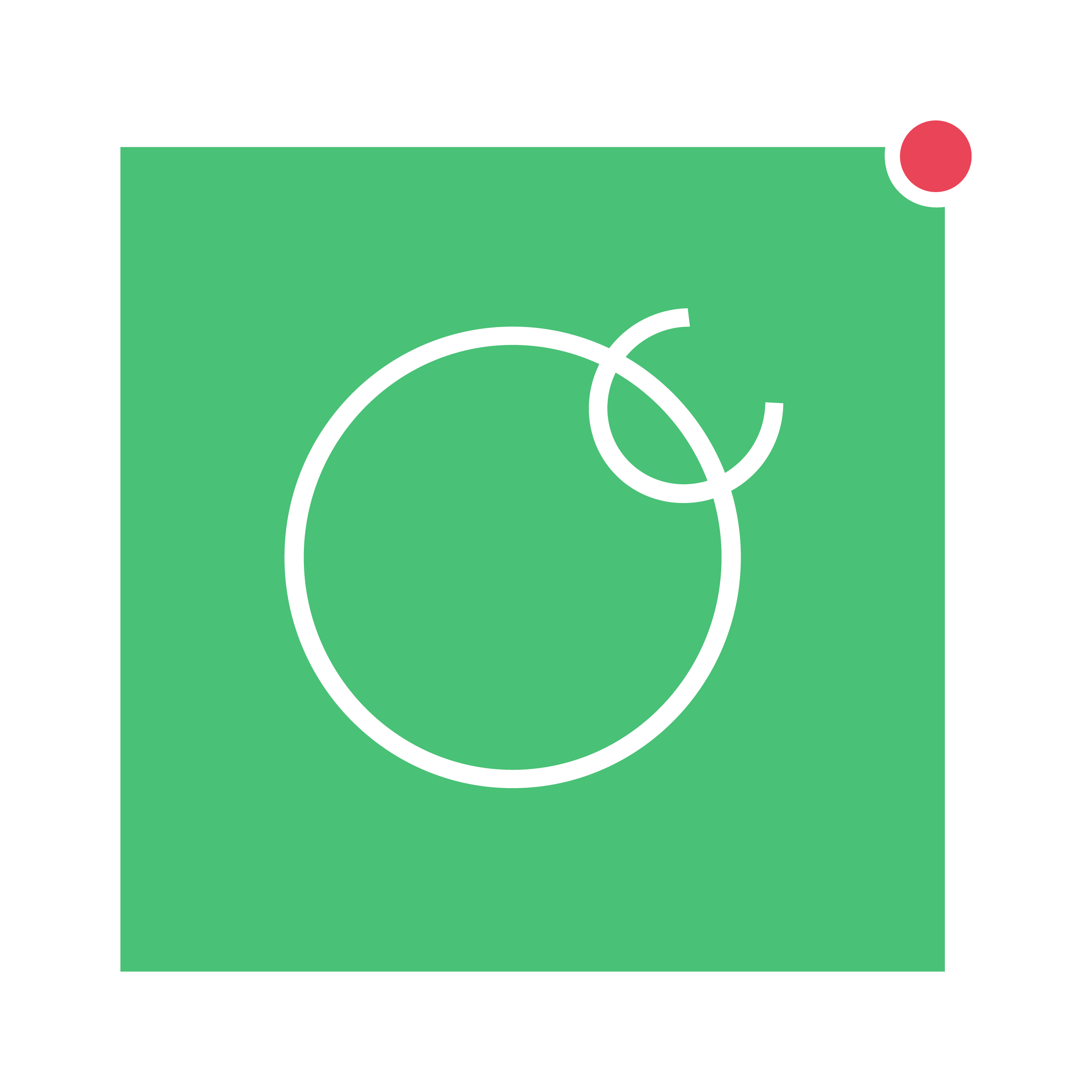OpenCanary¶
Getting Started¶
To get started create a virtual environment to play in:
$ virtualenv env
$ . env/bin/activate
Inside the virtualenv, install OpenCanary following the instructions in the README.
OpenCanary ships with a default config, which we’ll copy and edit to get started. The config is a single JSON dictionary.
$ opencanaryd --copyconfig
$ $EDITOR ~/.opencanary.conf
In the config file we’ll change device.node_id which must be unique for each instance of opencanaryd, and we’ll configure logger to log alerts to a file.
{
"device.node_id": "Your-very-own-unique-name",
// ...
"logger": {
"class": "PyLogger",
"kwargs": {
"handlers": {
"file": {
"class": "logging.FileHandler",
"filename": "/var/tmp/opencanary.log"
}
}
}
}
// ...
}
With that in place, we can run the daemon and test that it logs a failed FTP login attempt to the log file.
$ opencanaryd --start
[...]
$ ftp localhost
[...]
$ cat /var/tmp/opencanary.log
[...]
{"dst_host": "127.0.0.1", "dst_port": 21, "local_time": "2015-07-20 13:38:21.281259", "logdata": {"PASSWORD": "default", "USERNAME": "admin"}, "logtype": 2000, "node_id": "opencanary-0", "src_host": "127.0.0.1", "src_port": 49635}
Troubleshooting¶
The tool JQ can be used to check that the config file is well-formed JSON.
$ jq . ~/.opencanary.conf
Run opencanaryd in the foreground to see more error messages.
$ opencanaryd --dev
You may also easily restart the service using,
$ opencanaryd --restart